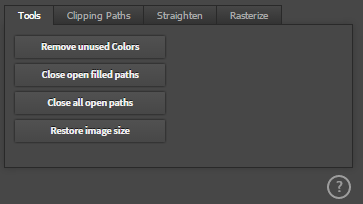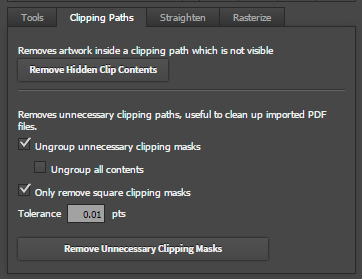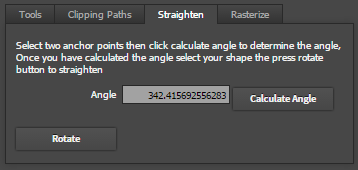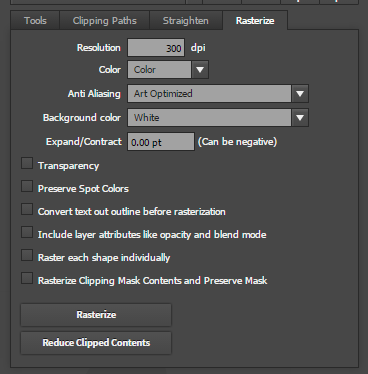Table of Contents
FixIT
Tools Tab
- Remove Unused Colors Removes all unused colours in the Swatches panel, also removes empty color groups.
- Close open filled paths Closes all open paths which are filled in the selection
- Close all open paths Closes all open paths in the selection
- Restore Image Size Attempts to guess the original image size, may help in fixing images which are not scaled proportionally.
Clipping Paths Tab
- Remove Hidden Clip Contents - Searches through shapes inside the clipping masks and deletes them if not visible. Reduce file size and speed up drawing by deleting these invisible objects
- Remove Unnecessary Clipping Masks - Perfect for fixing imported and embedded files, Searches through the selection and finds clipping marks which are Unnecessary because everything inside the clipping mask is visible and nothing is hidden.
- Ungroup unnecessary clipping masks By default clipping masks are converted to groups, ticking this option ungroups the contents of the clipping mask
- Ungroup All When the ungroup option above is ticked, all other groups are also ungrouped.
- Only remove square clipping masks when ticked only remove square/non-rotated clipping masks, such as those automatically added to exported/imported documents.
- Tolerance Set the tolerance (in points) for checking if a shape is fully visible. Setting a small value like 0.01 stops shapes which are touching the edge of the clipping from being detected as partially hidden, Increase this value if there are still unnecessary clipping masks left over after running.
Straighten Tab
This tool is designed to straighten shapes which are on an angle.
- Calculate Angle Button
- Select two angle points in the shape and then click the calculate button to determine the angle
- If you need to straighten text and shapes without anchor points, just draw a single line then click the calculate button
- Rotate Button Click to rotate the shape be the determined angle
Rasterize Tab
- Resolution Enter in the desired resolution
- Color Choose Color (RGB or CMYK depending on document mode), BITMAP or Greyscale.
- Anti Aliasing
- Background Colour Select the background colour for transparent areas
- Expand/Contract Entering a positive number will expand the rasterised area, Negative numbers will crop the image area
- Options
- Transparency Allow Transparency
- Preserve Spot Colors
- Convert text out outline before rasterization
- Include layer attributes like opacity and blend mode
- Raster each shape individually When checked, each separate shape/group will be rasterised separately. Useful when you need to rasterize many shapes
- Rasterize Clipping Mask Contents and Preserve Mask When a shape is a clipping mask, it will rasterise the contents only, and preserve the mask to give a clean edge. Use the Expand/Contract option to expand the rasterised items slighter larger than the clipping mask to hide any anti-aliased edges
- Rasterize Rasterize selected shapes based on the options above.
- Reduce Clipped Contents This is a special tool to clean up imported CorelDraw files with incorrect clipping paths
- If the clipping path is not closed, then the clipping path is deleted
- If the clipping path is closed, any raster contents are resampled at the set resolution
Release Notes
- 1.5.0 2 June 2018
- Added Straighten tool to straighten rotated objects
- 1.4.0
- Added Rasterize tool
- 1.3.1 25 November 2017
- Added 'Remove Unnecessary Clipping Masks'