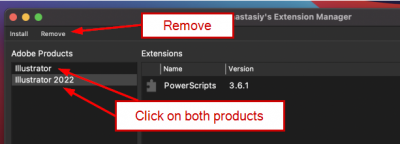Table of Contents
PowerScripts does not appear after installing update
Two issues are occurring with the latest Illustrator 2022 update, the first is that PowerScripts can get disabled but still appears in the list of installed Extensions, the second is a conflict with a previously installed version that was not removed during install. To solve both of these issues follow this process to completely remove all current and old versions of PowerScripts and then perform a fresh install.
Note: This will not remove your existing settings so can be done safely anytime.
Step 1: Install the extension Manager (If not already installed)
- If not already installed, download and install the Anastasiy’s Extension Manager from https://install.anastasiy.com/
Step 2: Remove all currently installed versions of PowerScripts
- Open the Extension Manager and REMOVE all copies of the PowerScript extension,
- Close the Extension manager
Step 3: Verify previous versions were removed
- Reopen the Extension Manager and make sure that no versions of PowerScripts are installed for any of the Illustrator products listed (Both “Illustrator” and “Illustrator 2022”
- If you find any previous versions, remove and restart the Installer.
Step 4: Install the extension
If you previously used PowerScirpt Updater, you can run this again to install or use the Extension Manager to install PowerScripts below
- Visit the website for the latest version of PowerScripts https://www.o2creative.co.nz/installer/
- Select “Install on Apple OSX” - Even if you are using Windows
- Follow the instructions to download the ZXP file and use the Extension Manager to install PowerScripts