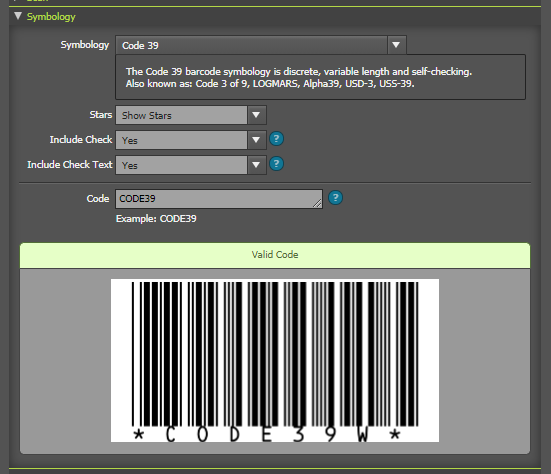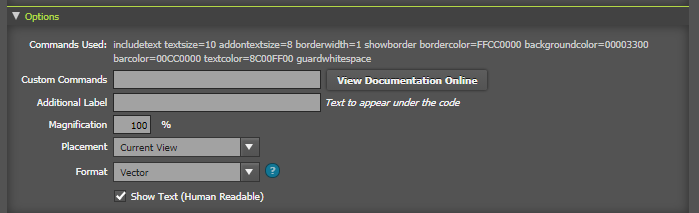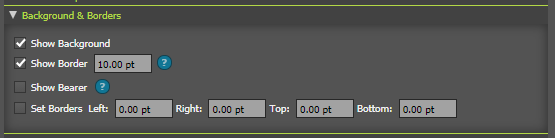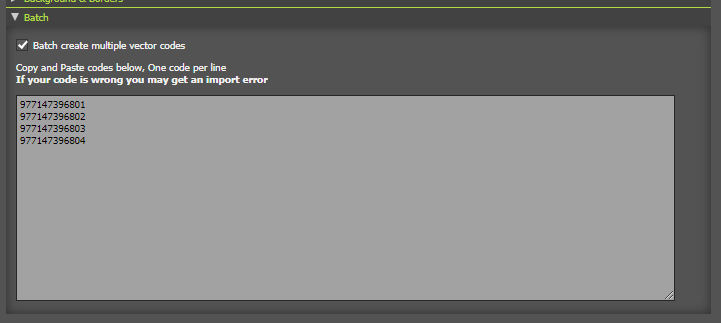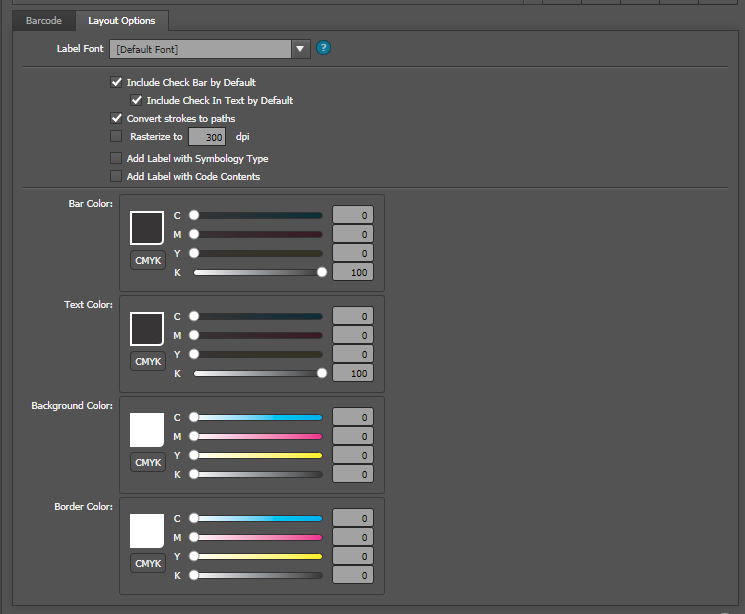Barcodes
Barcode PowerScript is based on Barcode Writer in Pure Postscript (BWIPP) and supports all major barcode symbologies including 90 different barcode types and standards. All linear and two-dimensional barcodes in common use (and many uncommon ones) are available.
Scan
For convenience, a simple Scanner is included to scan barcodes. It's limited in functionality. Its intended use is to help designers take low-quality rasterised barcodes and convert them to vector barcodes by detecting the code contents and auto-selecting them on the Symbology.
Supported formats for the simple scanner : code39, code93, data matrix, Ean8, Ean13, qrcode, upca, upce
Symbology
- Symbology Select the type of 1D or 2D barcode
- Custom Options Section Each symbology has different present options, the common ones are listed, you may find additional settings in the options section
- Code This is the data for the barcode generator; different formats have specific requirements. Hover over the blue help icon for a quick reference or view the documentation online for BWIPP at https://github.com/bwipp/postscriptbarcode/wiki/Symbologies-Reference
Options
- Commands Used Under the hood, the PowerScripts Barcode generator sends commands to BWIPP to generate the barcodes, The commands used to generate the barcodes The options used are displayed here
- Custom Commands Here, you can enter custom options to add, remove or replace the options used:
- To Add or override an existing command type in its value here
- To remove a command type in its name followed by =false, such as “includecheck=false”
- For general options for formatting, view the options reference here https://github.com/bwipp/postscriptbarcode/wiki/Options-Reference
- For options specific to the selected symbology, press the [View Documentation Online] button to open it in the browser.
- Additional Label Enter in text here to appear under the generated code (see Layout Options Tab for settings)
- Magnification Enter in the scale generated here (Does not affect SVG files)
- Placement Choose where the barcodes are placed in the document
- Format
- Vector files can be created in any document or exported directly as RGB SVG files (SVG files only support RGB colour space).
- RGB/CMYK Raster Raster Symbologies are images and can only be placed in documents of the same colour space or exported as PNG/TIF files.
- Raster Scale The scale of the raster image.This value determines the thickness of the thinnest line in the barcode. So with a 10px raster scale the thinnest bar will be 10 pixels wide. This is to ensure no anti-aliasing of the lines. Larger multiples can be useful for high-resolution printing. You can also enable/disable text anti-aliasing in the layout options tab
Advanced Options
- Ink Spread
- For linear barcodes, the amount by which to reduce the bar widths to compensate for inkspread, in points.
- For matrix barcodes, the amount by which the reduce the width and height of dark modules to compensate for inkspread, in points.
- For MaxiCode, the amount by which the reduce the width and height of hexagons to compensate for inkspread, in points.
- Note: Negative values will increase the bar width.
- Ink Spread H
- For matrix barcodes, the amount by which the reduce the width of dark modules to compensate for inkspread, in points.
- Note: inkspreadh is most useful for stacked-linear type barcodes such as PDF417 and Codablock F.
- Ink Spread V
- For matrix barcodes, the amount by which the reduce the height of dark modules to compensate for inkspread, in points.
- Text X align The option is used to specify where to horizontally position the text.
- Text Yalign The option is used to specify where to vertically position the text.
- Text X offsetThe horizontal position of the text relative to the default position.
- Text Y offsetThe vertical position of the text relative to the default position. This option should be used in combination with the text y align option
- Text gaps The inter-character spacing of the text. This option should be used in combination with the text x align option
- Text size The font size of the text in points.
- Addon Text size The size of the add-on text, in points for EAN UPC Add ons
- Line Height For 1D barcode This is the Height of the longest bar
- Stretch Width to Stretch the symbol to precisely this width; this parameter stretches the symbol and text to the desired width, which will distort the human-readable text.
Background & Border Options
- Show Background - Display a border around the graphical (non-text) components of the symbol, e.g. bar/space array, matrix, composite separator. By default the border will designate the symbol's quiet zone., See Layout options for color settings
- Show Border - Display bearer bars above and below the graphical (non-text) components of the symbol, e.g. bar/space array, matrix, composite separator. By default the bearer bars will designate the symbol's quiet zone, See Layout options for color settings
- Show bearer Display bearer bars above and below the graphical (non-text) components of the symbol, e.g. bar/space array, matrix, composite separator. By default the bearer bars will designate the symbol's quiet zone.
- Set Borders Set the border sizes between the edge of the symbol and the border or bearer bars
- There is also the option of setting EAN UPC Guards, you can do this through Custom Commands see https://github.com/bwipp/postscriptbarcode/wiki/EAN-UPC-Guards
Batch
Here, you can create multiple codes at once; enter a new code per line. You can then Create Codes in Illustrator or Export them as SVG, PNG or TIF files, depending on the format options.
Export as SVG
- For single codes, you can select a filename and destination. For batch codes, select a folder to save them to.
- SVG files only support RGB colours; CMYK colours will be converted to RGB using an approximation method of colour conversion.
Layout Options Tab
- Label Font - This is the font used for additional text, the Barcode will always use OCR fonts.
- Target Layer Select the target layer for the barcode
- Include Check Digit by Default - For Symbologies with check digits, include by default
- Include Check In Text by Default - For Symbologies with check digits, include in the text by default
- Rasterize Vector to If you want the barcode in Illustrator Rasterised, select this option and the resolution. The vector code will be rasterised as CMYK or RGB based on the document color mode.
- Add Label with Symbology Type Include a label under the code with the name of the symbology used
- Add Label with Code Contents Include a label under the code with the code text used to generate the code, Useful to document codes without text
- Colours Set the colours
Symbologies
Point of Sale
- EAN-13
- EAN-8
- UPC-A
- UPC-E
- ISBN
- ISMN
- ISSN
GS1 DataBar
- GS1 DataBar Omnidirectional
- GS1 DataBar Stacked Omnidirectional
- GS1 DataBar Expanded
- GS1 DataBar Expanded Stacked
- GS1 DataBar Truncated
- GS1 DataBar Stacked
- GS1 DataBar Limited
- GS1 North American Coupon Code
Supply Chain
- EAN-14
- ITF-14
- SSCC-18
- GS1-128
- GS1 DataMatrix
- GS1 QR Code
- GS1 Digital Link Data Matrix
- GS1 Digital Link QR Code
- GS1 DotCode
Two-dimensional Symbols
- Aztec Code
- Compact Aztec Code
- Aztec Runes
- Data Matrix
- Data Matrix Rectangular
- Data Matrix Rectangular Extension
- DotCode
- Han Xin Code
- PDF417
- Compact PDF417
- MicroPDF417
- QR Code
- Micro QR Code
- Swiss QR Code
One-dimensional Symbols
- Code 128
- Code 39
- Code 39 Extended
- Code 93
- Code 93 Extended
- Interleaved 2 of 5
Postal Symbols
- Australia Post
- Deutsche Post Identcode
- Deutsche Post Leitcode
- Japan Post
- MaxiCode
- Royal Mail
- Royal Mail Mailmark
- Royal TNT Post
- USPS Intelligent Mail
- USPS POSTNET
- USPS PLANET
- USPS FIM symbols
Pharmaceutical Symbols
- Italian Pharmacode
- Pharmacode
- Two-track Pharmacode
- PZN
- HIBC Code 39
- HIBC Code 128
- HIBC PDF417
- HIBC MicroPDF417
- HIBC QR Code
- HIBC Data Matrix
- HIBC Codablock F
Less-used Symbols
- BC412
- Channel Code
- Codabar
- Codablock F
- Code 11
- Code 16K
- Code 25
- Ultracode
- IATA 2 of 5
- Matrix 2 of 5
- Datalogic 2 of 5
- COOP 2 of 5
- Code 49
- Code One
- MSI Plessey
- Plessey
- PosiCode
- Telepen
- Telepen Numeric
GS1 Composite Symbols
- EAN-13 Composite
- EAN-8 Composite
- UPC-A Composite
- UPC-E Composite
- GS1 DataBar Omnidirectional Composite
- GS1 DataBar Stacked Omnidirectional Composite
- GS1 DataBar Expanded Composite
- GS1 DataBar Expanded Stacked Composite
- GS1 DataBar Truncated Composite
- GS1 DataBar Stacked Composite
- GS1 DataBar Limited Composite
- GS1-128 Composite
Raw Symbols
- DAFT
- Flattermarken
- Raw
Releases
Version 2.2.0
- Added Raster Barcode creation
- Added Export to PNG (RGB) and TIF (CMYK)
- Added Additional Create Button next to code
Version 2.1.1
- Minor bug fixes
- Improvement in accuracy
Version 2.1.0
- Fixed issue with layers locked above the working layer
- I added a warning if the current layer is locked.
- Removed hairlines from the imported barcode
- Changed default text size to 10pt, but you can also save your own defaults
- Added layer options, top layer, current layer, create layer*
Version 2.0.2 • Bug Fixes • Changed ink spread to 4 decimal places
Version 2.0.1
- More options for each symbology to customise the code
- Custom colours
- Help with each setting and info about the barcode
- Faster generation of barcodes
- Updated preview
- Barcodes use standardized built-in OCR fonts
- Advanced options
- Ink spread for printers needing to compensate for ink bleed
- Text alignment and offsets
- Adjust borders and border sizes
- Updated batcher
- More reliable batching
- Export single or batch of codes as SVG files (RGB)
Version 1.1.6
- Added: Option to create multiple barcodes by typing in a list of codes