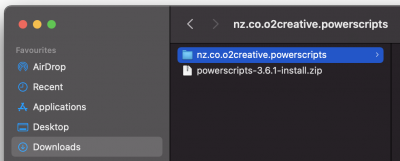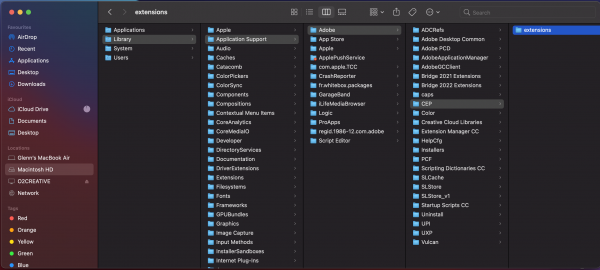Manual Installation
If the installs fail to install the files, you can manually copy the powerscript files to your computer
Step 1 - Download the PowerScript files as a ZIP file
- Download this ZIP file powerscripts-3.6.2-install.zip
- Extract the contents which is a folder called “nz.co.o2creative.powerscripts”
Step 2 - Open the CEP Extensions folders
For updates, locate the existing installation location folder “nz.co.o2creative.powerscripts”, or for new installs select any one of the folders below.
System extension folder (Installed for all users)
- Win(x64): C:\Program Files (x86)\Common Files\Adobe\CEP\extensions, and C:\Program Files\Common Files\Adobe\CEP\extensions
- macOS: /Library/Application Support/Adobe/CEP/extensions
Per-user extension folder (Installed for logged in user only)
- Win: C:\Users\<USERNAME>\AppData\Roaming\Adobe\CEP/extensions
- macOS: ~/Library/Application Support/Adobe/CEP/extensions (Can't see user library files in macOS)
Step 3 - Delete any existing installs
- Delete any existing copies of the nz.co.o2creative.powerscripts folder you find in the folders above, Don't worry, all your settings are stored in a different location.
Step 4 - Copy the new folder
- Copy the nz.co.o2creative.powerscripts folder you un-zipped to the CEP>Extensions folder (Replacing any existing folders)
Step 5 - Run illustrator
Restart Illustrator and check if the extension is installed. If the files are in the correct location it will appear in the extensions menu.