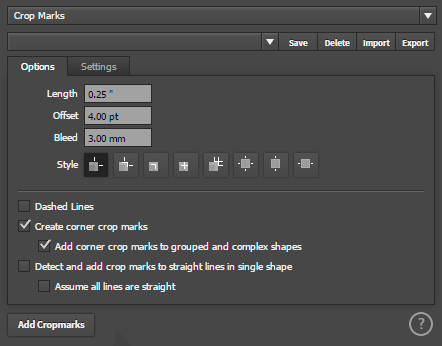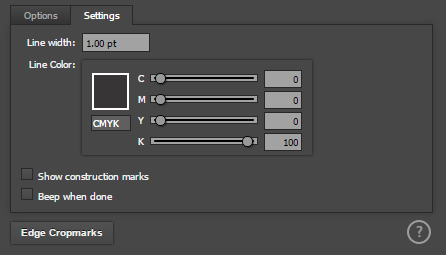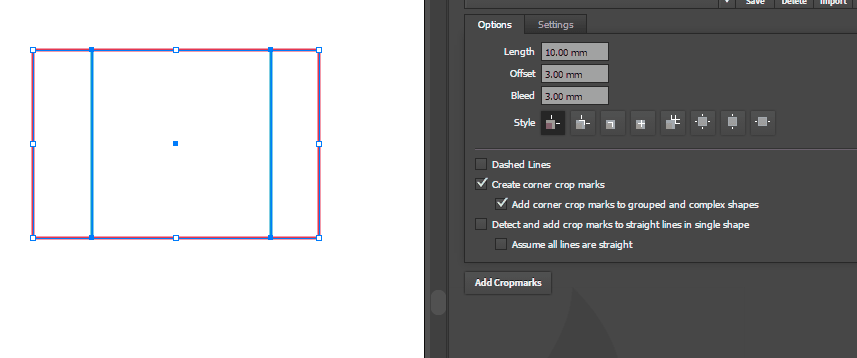Crop Marks PowerScript
Interface
Options Tab
- Length The Length of the line
- Offset How far away from the edge of the shape to start the line, this can be a negative number top create internal crop marks
- Bleed How much bleed in the artwork
- Style Select the style of crop mark to create
- Dashed Lines When checked the line will be dashed
- Create corner crop marks Create crop marks in the corner of the shape - this is traditionally
- Add corner crop marks to grouped and complex shapes If unticked you must select just ONE single shape to base the size of the crop marks off, if ticked the selected size will be assumed to be the final artwork
- Detect and add crop marks to straight lines in single shapes With this option you can create crop marks for irregular shapes such as triangles any polygons. you must select just ONE vector shape and not multiple shapes or groups for this to work.
- Assume all lines as straight By default only straight lines which can be cut with a knife have crop marks added, selecting this option will add crop marks for all line segments.
Settings Tab
- Line Width The width of the crop mark
- Line Color
- Show Construction marks For debugging shows the construction lines when creating crop marks for irregular shapes
- Beep when done
Fold Lines
To add fold lines you can choose the Center Vertical or Center Horizontal Styles, then move them into place. To indicate these are folding lines and not cut lines tick Dashed Line in the options.
Release Notes
Version 1.9.0
- Added: Option to create a layer for Crop Marks
- Added: Line colors can be created as Spot Colors, making it easier to select and change
- Added: Apply to multiple shapes, so you can select 10 items and apply to them all individually.
Version 1.7.0
- Added Vertical and Horizontal Cropmarks (Useful for Fold Marks)
- Added Dashed line option
Version 1.6.0
- Requries 3.4.2
- CC1028 compatability fixes
Version 1.5.0
- Added 5 different corner crop mark styles