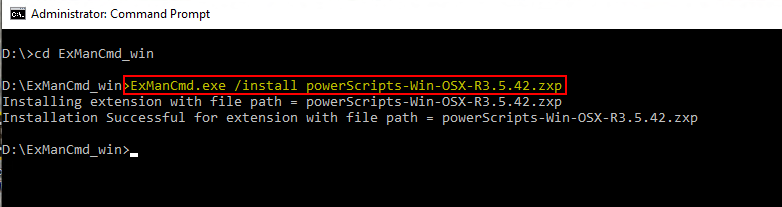Command Line Installation
Important update
From June 2021 Creative Cloud Desktop app will include a new command line tool for plugin installation: the Unified Plugin Installer Agent (UPIA). UPIA will replace ExManCmd, which will be deprecated and phased out. The command line arguments are the same as ExManCmd.
UPIA will be automatically installed and updated by the Creative Cloud Desktop, so no action will be necessary for most users.
UPIA command line tool is installed at the locations
- Windows: C:\Program Files\Common Files\Adobe\Adobe Desktop Common\RemoteComponents\UPI\UnifiedPluginInstallerAgent
- macOS: /Library/Application\ Support/Adobe/Adobe\ Desktop\Common/RemoteComponents/UPI/UnifiedPluginInstallerAgent/UnifiedPluginInstallerAgent.app
See this Adobe Tech Blog article for more information New Command Line Tool for Plugin Installation Replaces ExManCmd
OSX
1) Download the ExManCmd tool from the Adobe Partners Website Use the Preinstalled UPIA Installer
2) Open the DMG file you downloaded. (you may want to copy the Command folder to your computer)
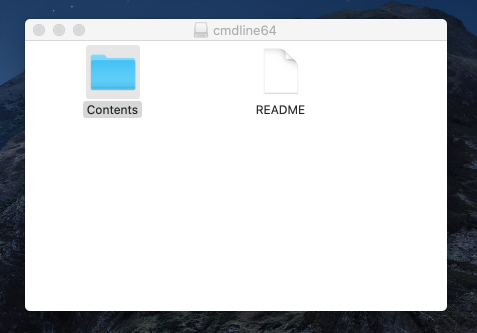
3) Open the Contents folder and locate ExManCmd
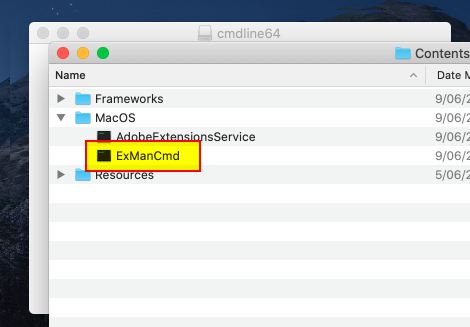
4) Open the Terminal. The Terminal app is in the Utilities folder in Applications. To open it, either open your Applications folder, then open Utilities and double-click on Terminal, or press Command - spacebar to launch Spotlight and type “Terminal,” then double-click the search result.
5) Drag the “ExManCmd” file to the terminal, this will enter in the Location of the “ExManCmd” file into the terminal
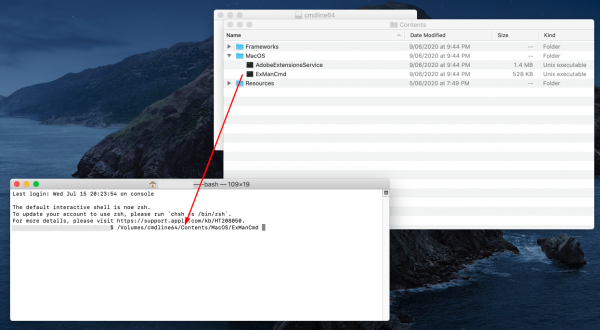
6) Add “ –install ” after “ExManCmd, and make sure there are spaces

7) Locate the ZXP file you downloaded, and drag it to the terminal window
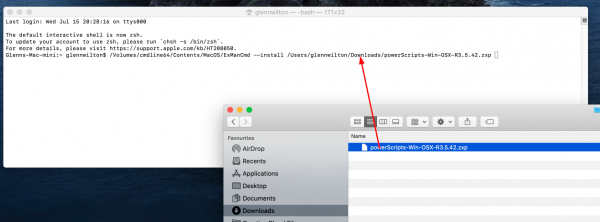
8) Press enter to run the installer. It will install the extension or show and error below.
9) If you get an error message that the file can not be opened, then click cancel, you will see an error “Killed X” in the Terminal
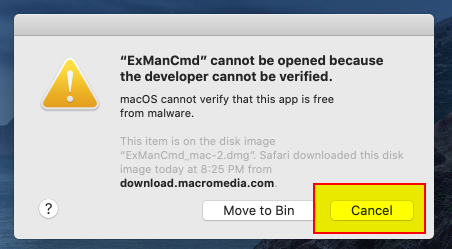
10) Open System Preferences on OSX and go to “Security and Privacy”, Press Allow Anyway
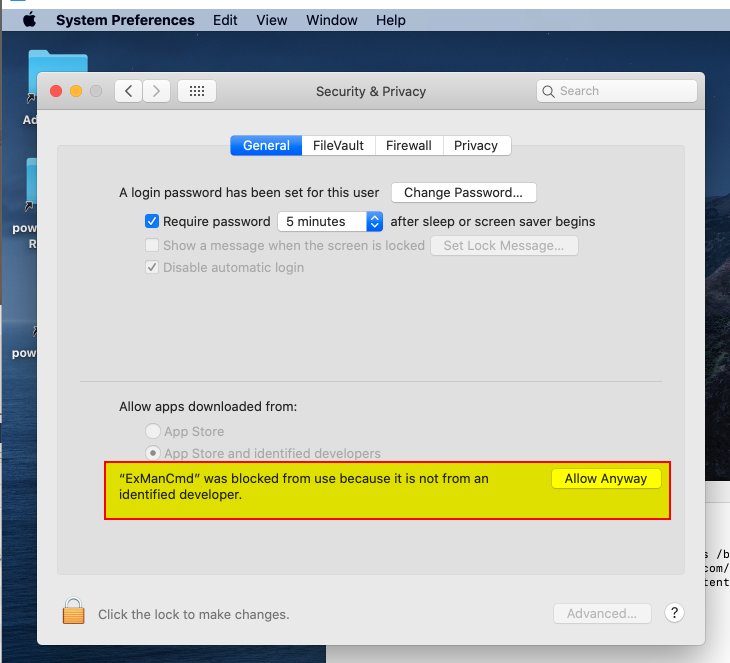
11) Run Install command again, Pressing the up arrow key on the keyboard will bring up the last entered command
12) When you run the command for the second time, you will have the option to open
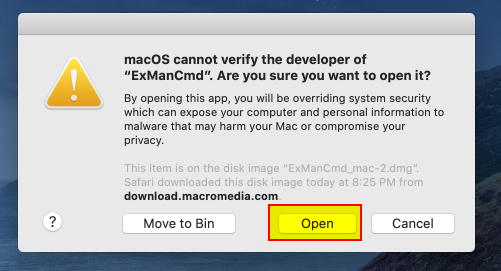
13) When Installed you will see a message in the terminal. Close the terminal
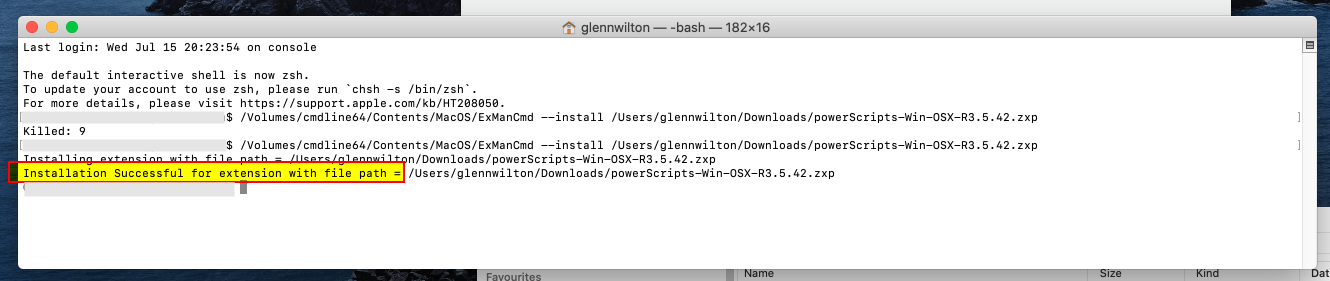
Windows
1) Download the ExManCmd tool from the Adobe Partners Website Use the Preinstalled UPIA Installer
2) Extract the ExManCmd to a folder
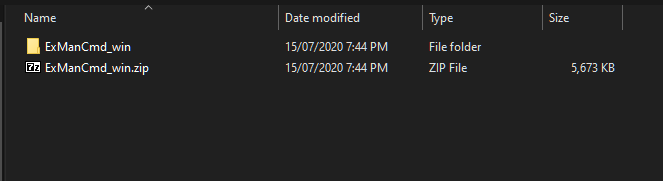
3) Download the ZXP file from the Installer page, and place it in the same folder as ExManCmd.exe

4) Run the Command Prompt as an Administrator, On windows search for “Cmd” and then select the command prompt and choose Run as Administrator (or right-click on the Command Prompt and select run as administrator )


5) Change directory to the ExManCmd Folder
6) Run the following command “ExManCmd.exe /install extension.zxp” where “extension.zxp” is the file you downloaded. Visit the above website for details on using ExManCmd here https://helpx.adobe.com/nz/extension-manager/using/command-line.html