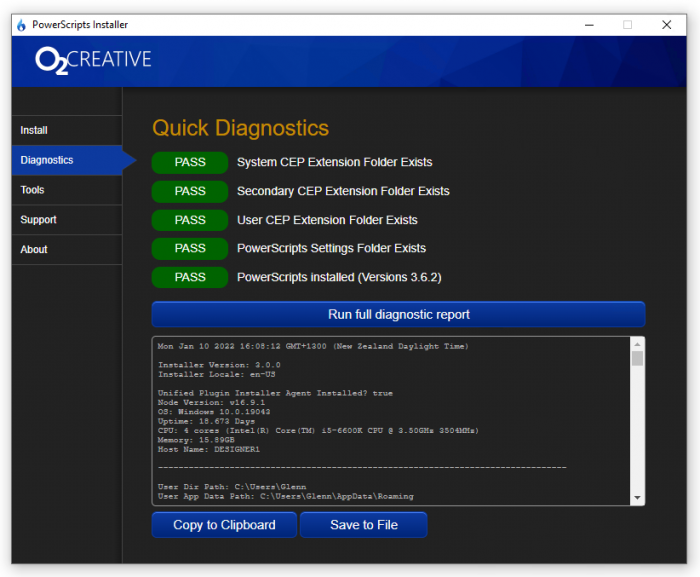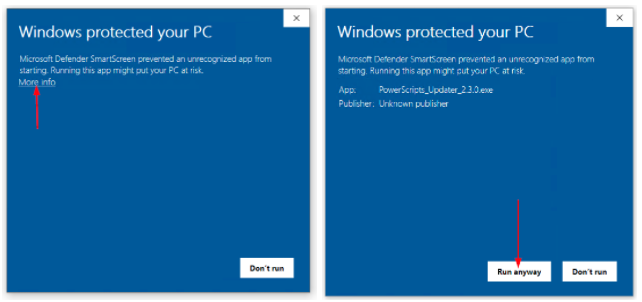This is an old revision of the document!
Powerscripts Updater
Below is a list of common problems when Installing PowerScripts.
I just updated Illustrator, PowerScripts has disappeared
When Creative Cloud updates Illustrator, it deletes the PowerScript files. You will need to run the PowerSciprts Updater again to reinstall or download the most recent PowerScripts updater from https://www.o2creative.co.nz/installer/ and reinstall PowerScripts.
How to get the latest version of PowerScripts Updater
You can download the latest version of PowerScripts Updater here https://www.o2creative.co.nz/installer/
Problems Installing PowerScripts or PowerScripts does not appear in Illustrator extensions menu
If you encounter any issues then
- Open PowerScripts Updater
- Select Diagnostics from the menu
- Verify that you get a green PASS verifying PowerScripts is installed, if this says FAIL reinstall powerSciprts
- Click the [Run full diagnostics report} this will collect information on your computer and required installation files
- E-mail the report to support@o2creative.co.nz with a description of your problem, and if possible any screenshots of errors,
"Installation failed because the extension is not compatible with the installed applications"
There are two reasons for this
- You do not have Illustrator 2015, 2017, 2019, 2020 or 2021, 2022 installed
- NOTE: PowerScripts is not compatible with CS6 or any earlier versions of illustrator.
Can not open on Windows (Windows Defender SmartScreen)
When installing on windows you may get the error that the install program is from an unintended developer, As a small developer we are not registered with Miscrosft, and so Windows will display this warning as a precaution. You can safely continue the installation by clicking “More Info” and then [Run Anyway].
Powerscripts does not appear in Illustrator after install
- Go to the Window > Extensions menu and open PowerScripts
- If PowerScripts does not appear
- Restart Illustrator
- Restart your computer
- If you can not open the extension
- Open PowerScripts Update
- Try reinstalling the extension - wait for it to finish with a success or error message
- Click on the Diagnostics menu item and run a full diagnostic report
- Copy or save the log file and email it to support@o2creative.co.nz